
Help for the QuickTime AVI Video Plug-in
Help
To view the ADSM tutorial videos, you need some kind of AVI video plug-in for your Web browser. Apple Computer's QuickTime 3 and 4 (and its related Web browser plug-in) for Windows 95/98/NT can handle AVI video files.
How to tell if you have the
QuickTime plug-in
To tell if you are using the QuickTime AVI video
plug-in, launch your Web browser and go
to this Web page. If you see the QuickTime logo on the
Web page, followed by the first frame of the video with a
playback control bar on the bottom, then you are using
QuickTime.
If it has this logo before showing the video, you are
using QuickTime: 
How to Use the QuickTime 4.0 AVI video plug-in
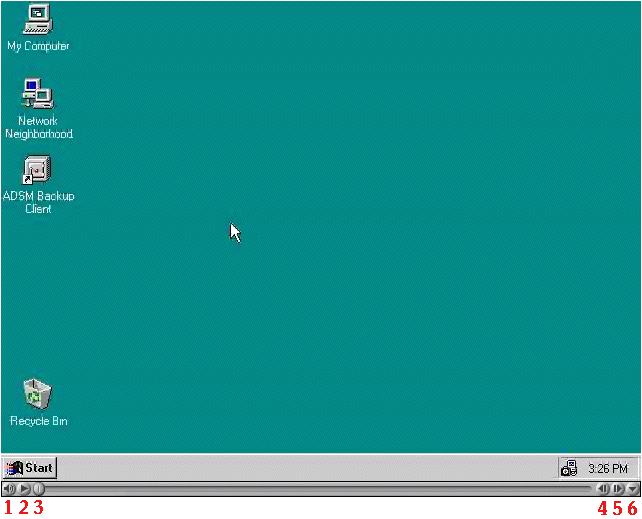
- Volume Control - click and hold button and then adjust sound level
- Play Button - push to start the video
- Progress Bar - allows user to seek through unwanted portions by moving marker manually
- Rewind Button - push and hold to rewind through movie, hit once to back up one frame
- Fast Forward Button - push and hold to go forward in movie, hit once to go forward one frame
- Preferences Button - click and hold to get to plug-in settings menu
If you have the QuickTime plug-in, but the video does not play, complete the following
|
1. Go to this Web page. If the QuickTime movie loads, click the downward
pointing arrow ( |
|
|
2. In the dialog box that opens, click the MIME Settings button. |
|
|
3. In the next dialog that opens, you will see a list of file formats the QuickTime plug-in can handle. Scroll down until you see the 3 options labeled Microsoft Video. Double-click the three options labeled Microsoft
Video so a plus symbol ( Then, click the OK button. |
|
|
4. You will receive a dialog box telling you that QuickTime has updated your Web browser and that you must quit and relaunch the browser for the changes to take effect. Click the OK button, then quit your Web browser and launch it again. |
|
Modified: February 9, 2000
Los Alamos National Laboratory
Operated by the University of California for the US Department of Energy
Copyright © UC 2000 | Disclaimer